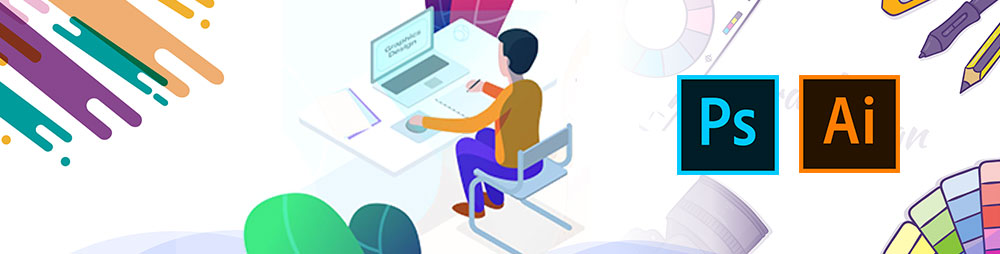
Bring your creative ideas to life with Adobe Illustrator and Adobe Photoshop.
This workshop will provide the participants step-by-step instructions, leading them through the most important tools and concepts in using Illustrator and Photoshop.
Whether you have a startup, employed in a business or even a student interested in design, this workshop will assist you to communicate effectively to different audiences by developing your imaginative and creative skills within a critical design context.
The One Day Workshop on Adobe Illustrator and Photoshop will be conducted in the SLIIT Metropolitan Campus (16th Floor, BoC Merchant Tower, Kollupitiya, Colombo 03).
Commencement Date: - May 2020
Fee Per Participant: Rs. Rs.7,500/-
Program fee can be paid at any branch of Bank of Ceylon in favor of the SLIIT current A/C 0072821605 and the receipt should be handed over to SLIIT Metro campus before the commencement of the Program.
[Program Fee can also be paid by a Credit Cards/Debit card VISA/MASTER at the SLIIT Metro Campus]
